Steam Deck is one of the greatest gaming devices released in a long time. I just love how I can play pretty much any AAA game on Steam Deck. With the help of some magic, the device manages to run all sorts of resource hungry Windows games on Linux! What an era to be alive! But… What to do if you would like to play a non-Steam Game like something from Ubisoft Connect, Gog or Epic Games? Or maybe you would like to play the new Pokémon TCG Live on your Steam deck. Follow these easy steps, and you can! ☺️
Getting your game installed
First things first. You need to launch the desktop mode and use Firefox to download the installer of whichever game or program you want to install. If you are unfamiliar with the desktop mode, you can get there by holding the power button down long enough to see a popup menu. This menu has an option for getting into the desktop.
After downloading the game installer, open up the desktop version of Steam and add a new game to the Steam launcher. This can be done by selecting Games -> Add a Non-Steam Game to My Library...
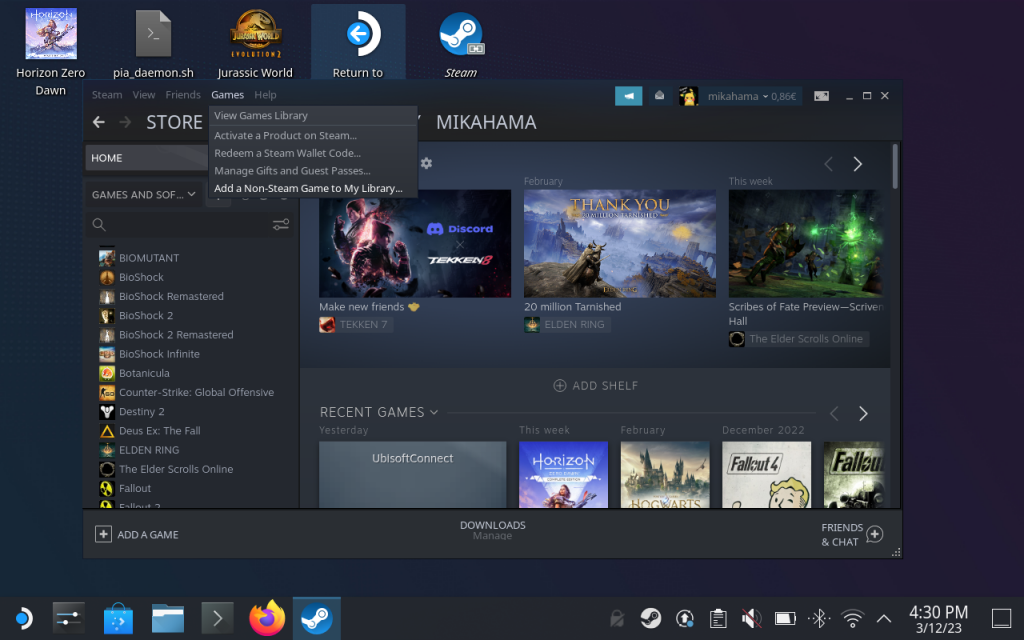
Select Browse in the game dialog and navigate to /home/deck/Downloads/ make sure you have picked All files in the file type selector. Now, pick the .exe or .msi installer file of the game you would like to install.
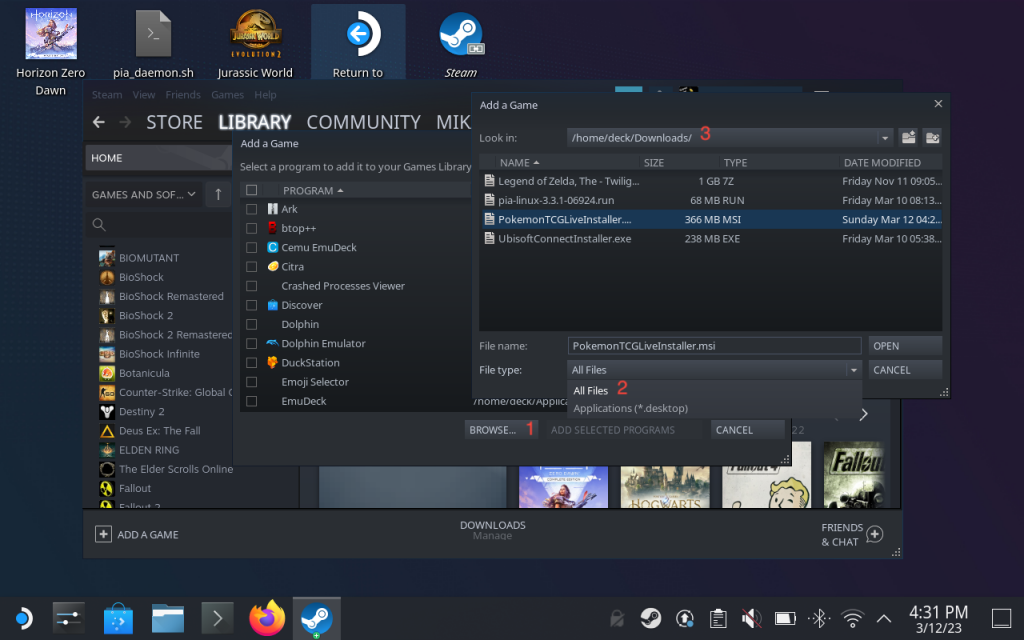
Select the game you just added in Steam, but do not launch it. Instead, go to settings (the small cog icon) and there, under compatibility, select Force the use of a specific Steam Play compatibility tool and select Proton Experimental.
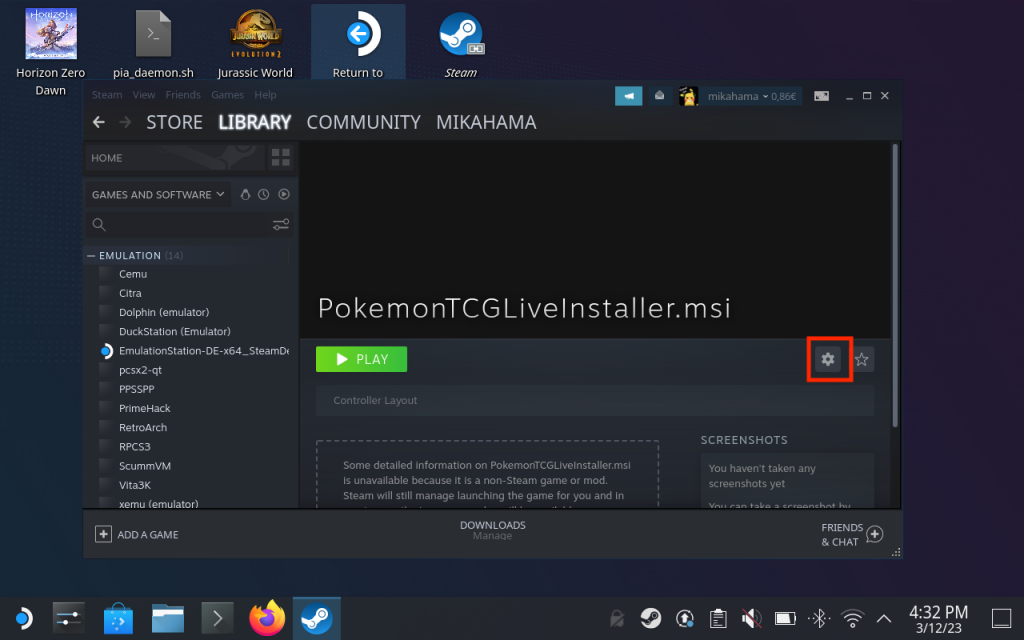
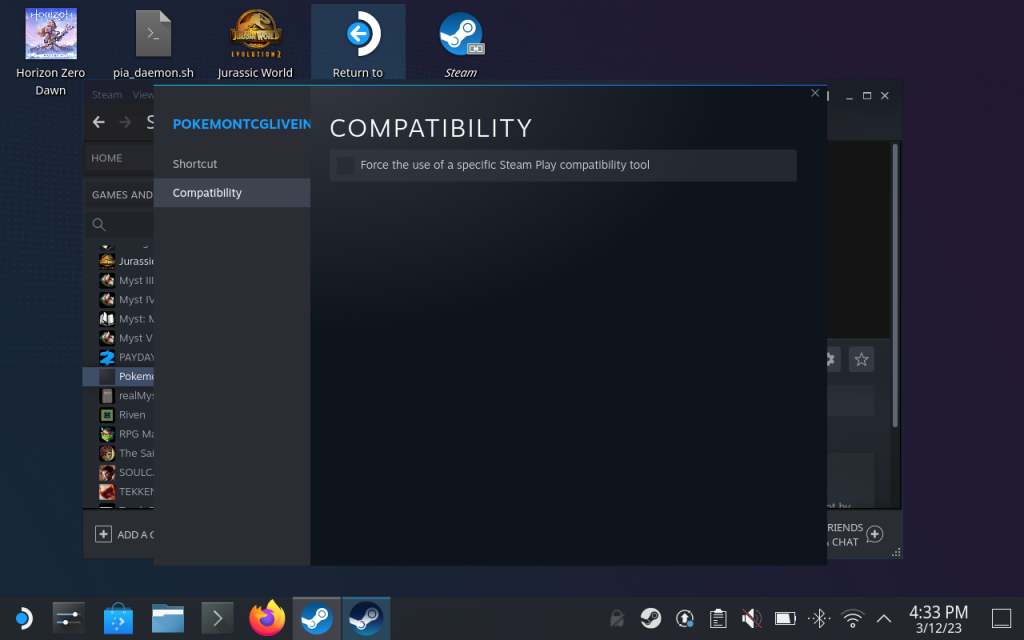
If you ran into the same issue as I did that you cannot tick the force compatibility check box, don't panic. You must then take a detour. You need to return to Steam game mode (there is a shortcut on the desktop for that) and adjust the game settings there. The dialogs look the same, so I did not add any new screenshots.
Once the compatibility mode is active, press play to start the installer. Follow the installer through and soon enough you will have the game installed. Easy, right? Next, we will need to change the launch app so that Steam will launch the game directly instead of running the installer. 🤓
Make your game launchable
First, you need to launch Konsole in the desktop mode. This handy piece of software can be found under the start menu. Once you have your terminal (that's the black window Konsole shows) open, type in cd .local/share/Steam/steamapps/compatdata and press enter. This takes you to a folder that contains the virtual environments Steam creates for each game.
Now our task is to find out which virtual environment is the latest one that was created for the game you just installed. Again in the terminal, type in ls -lah and press enter. You will see a whole lot of folders (the number codes in blue). By using the timestamps, locate the number code that was created just now.
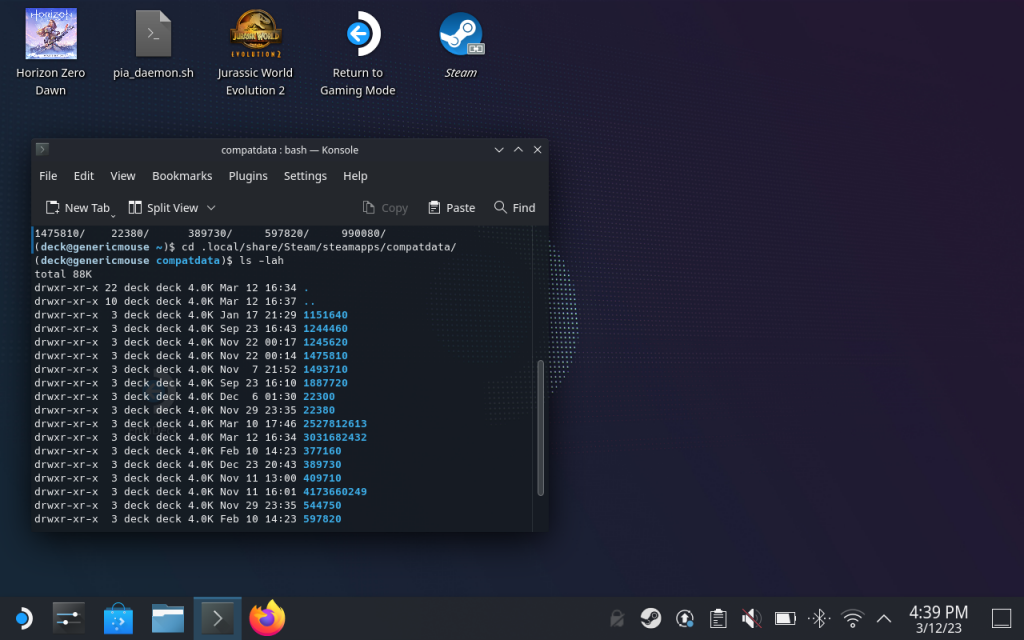
In my case, the most recent folder was 3031682432. This is where my game files are. Type cd FOLDER_NUMBER press enter and type pwd followed by an enter. This gives you the path to your game folder. Copy it to the clipboard, you will need it in the next step.
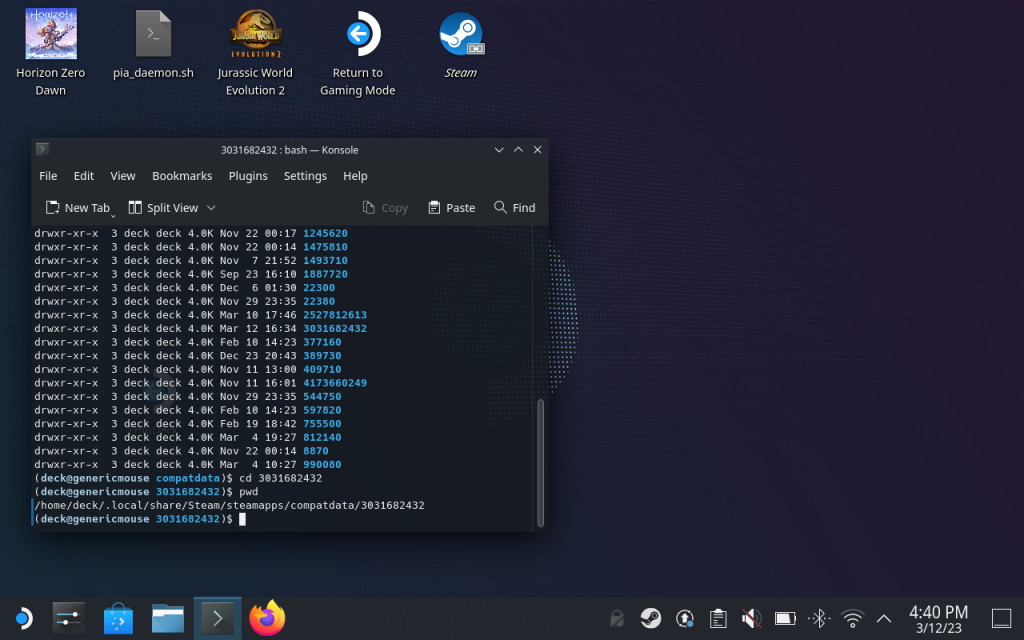
Go back to your game on Steam and adjust the settings again.
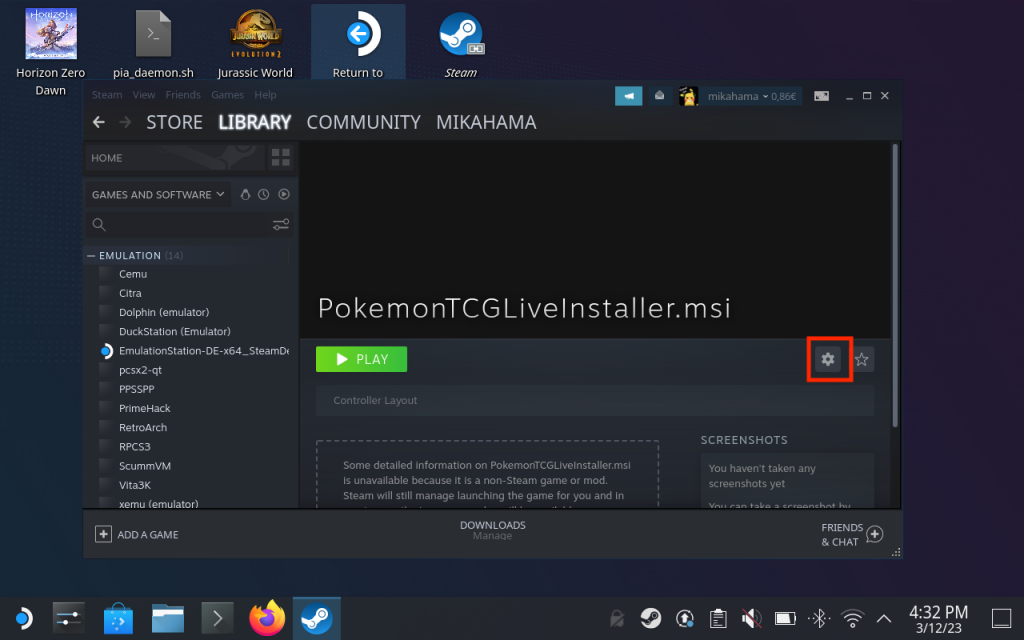
Go to the target field and replace the path with the one on your clipboard. Add a / to the end of the path to make the file browser open in the correct path. The entire path should be surrounded with quotation marks e.g. "/path/". After that, click Browse…
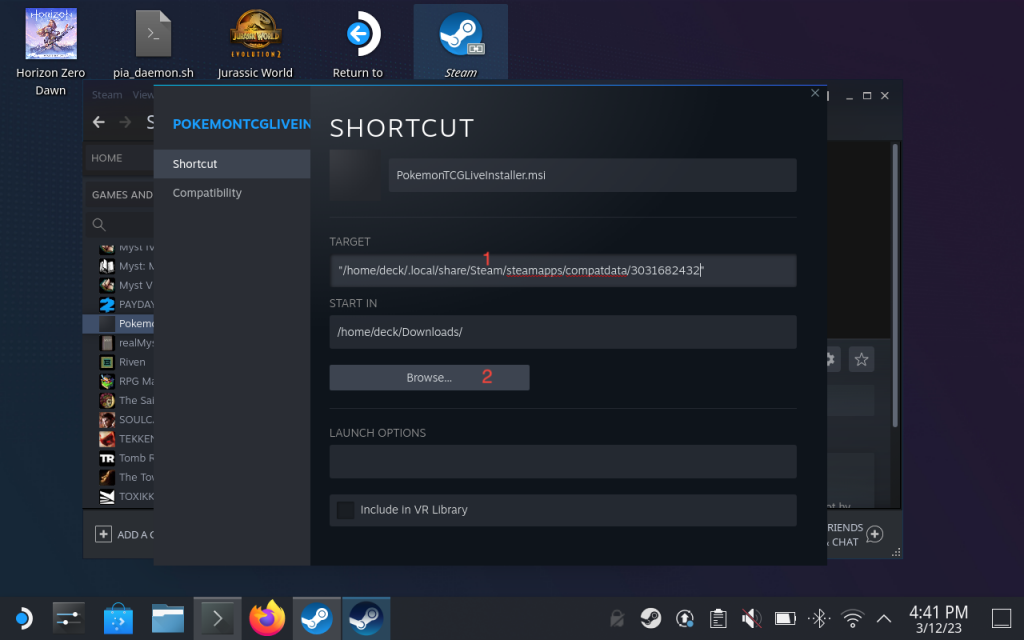
When the file browser opens, you need to go to pfx and after that drive_c. This folder is a simulated Windows C:\ drive and you will need to navigate your way to your game's main executable file. It will most likely be in one of the Program files folders. Once you have located the main executable, click Open. That's it, Steam will now launch the game file instead of the installer. You can go back to Steam game mode, launch the game and start playing. 😊
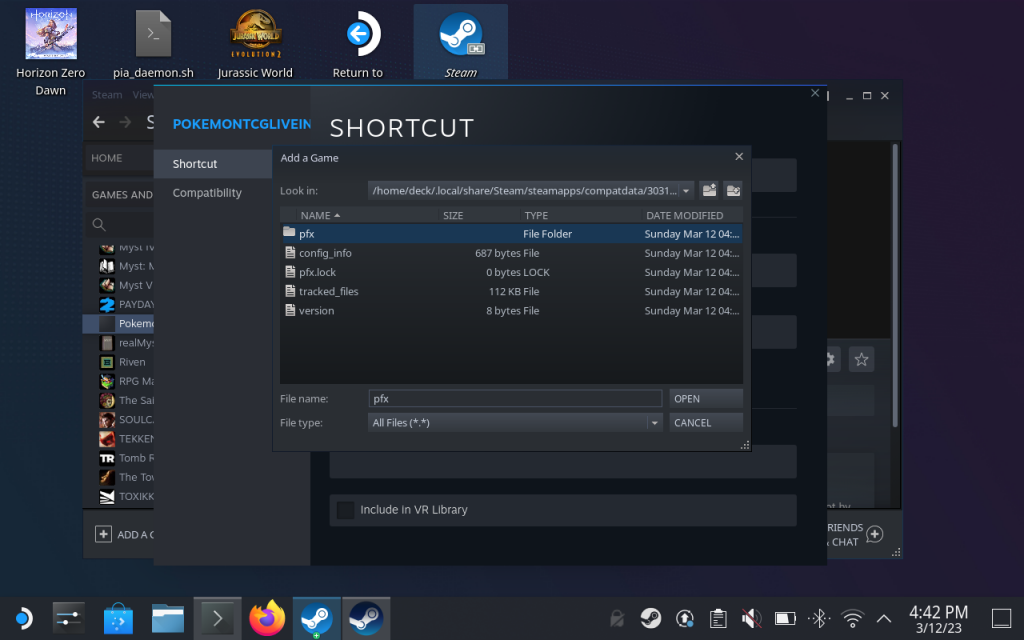
Conclusions on Steam Deck
Steam Deck is one of the best tech devices in a long time and what I like about it the most is that it is not locked in any way. It has a fully featured Linux which makes it possible to take advantage of its full potential. Now just remember that when your game is not dowloaded through Steam, it will not have the optimized graphics settings. The first thing you may need to do is to adjust the graphics to the lowest settings.